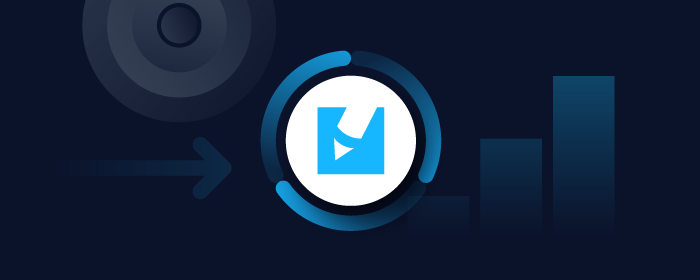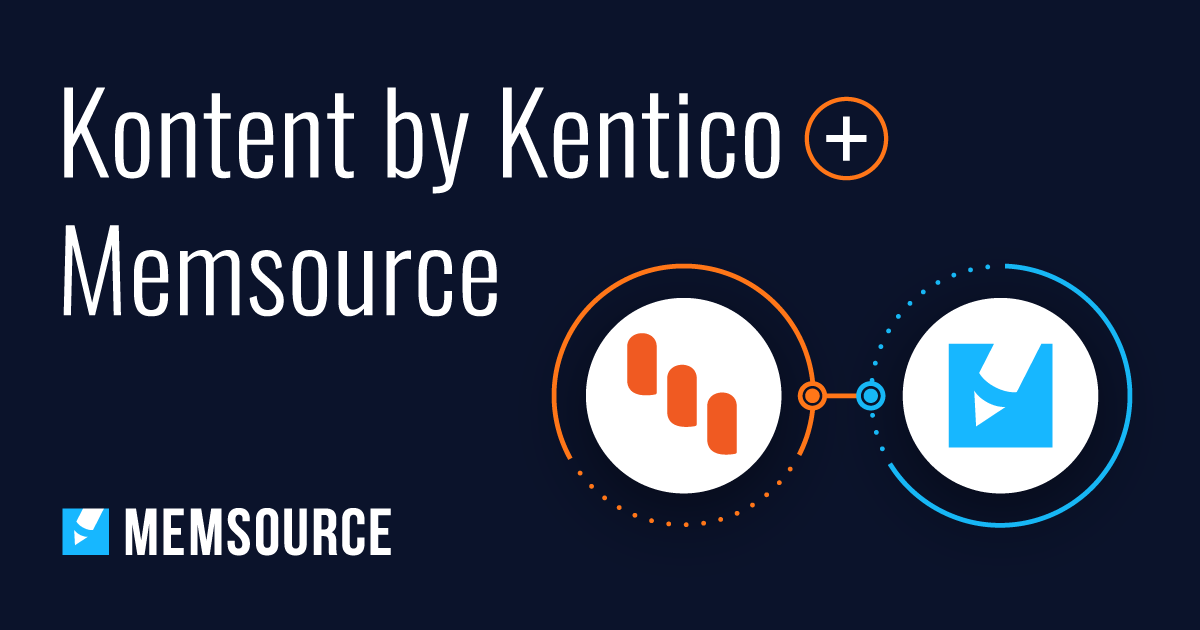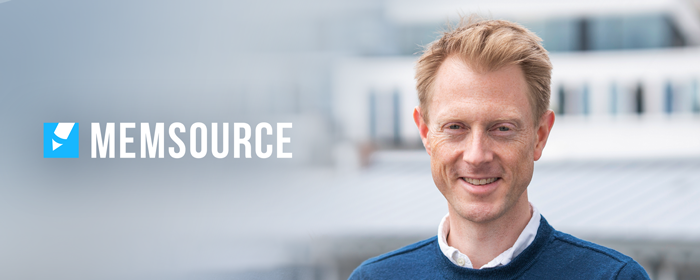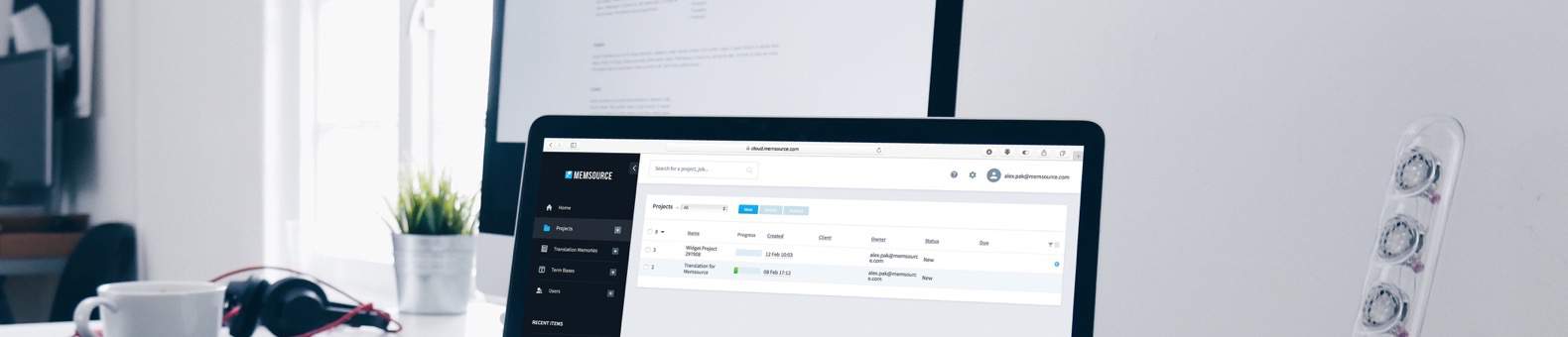
Blog
Machine Translation Report
What is the optimal MT Engine for you? Find out in the latest MT Report by Memsource.
A translator can boost throughput from 2,000 to 4,000-8,000 words per day while maintaining a good level of quality if she (or he) switches to post-editing of machine-translated texts. A huge increase in productivity after a certain period of adaptation is the reason that post-editing of machine translation (PEMT) is quickly overtaking regular translations. Already over 50% of translations from English to Spanish and from English to German in Memsource are done combining translation memory and a machine translation engine.
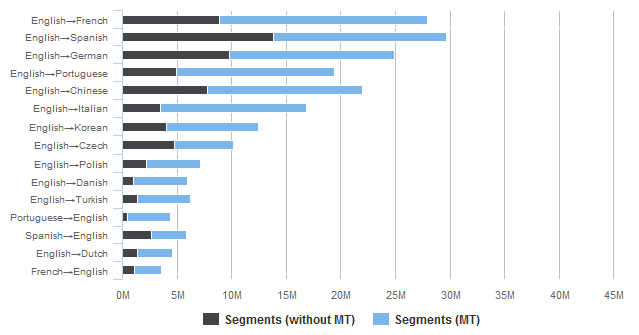 15 language combinations with high MT use in Memsource
15 language combinations with high MT use in Memsource
First Steps to Post-Editing
To start a post-editing project in Memsource:
- Choose a machine translation engine under Settings > Machine Translation.
- Upload the file you want to translate and open it.
- Start translating. On the right-hand side of your screen you will see the MT suggestions in blue and the MT result will get automatically inserted in the target text box where you can edit it.
- You can post-edit the machine translation suggestion, rewrite it entirely or simply accept it.
- Once you have completed and saved your translation, run a Post-editing Analysis to see the actual leverage of the machine translation output.
Memsource users rely on interactive post-editing, which leverages the fuzzy matches and the suggestions from the selected machine translation engine inside the translator’s workbench. Interactive post-editing is the most affordable and convenient form of post-editing, as opposed to conventional post-editing, which happens when the machine translation raw output is sent to the post-editor “as is”.
Useful post-editing features in Memsource
Features that will help you in your post-editing effort:
Microsoft Translator with Feedback OR Your Engine of Choice
Memsource offers the free use of Microsoft Translator with Feedback. Translations remain private, but every time a user confirms a segment, the input is fed back to the Microsoft Translator engine and reused to improve further the quality of the engine. This option is automatically enabled at the set-up of a project but users can always opt out.
The Memsource platform can also connect to general machine translation engines - like Google Translate and Microsoft Translator Hub - and to customized machine translation engines. In our knowledge base you can find a list of all the engines currently supported.
To set up your own customized engine, go to Setup > Machine Translation > Create and select your engine.
Post-editing Analysis
Post-editing analysis provides the user with a retrospective overview of every post-editing project. You can find this option under Analysis > Type > Post-editing

The feature makes a comparison between the machine translation raw output and the final post-edited translation. It calculates the so-called edit distance, i.e. the number of operations/keystrokes necessary to transform the string of the machine translation output into the final translation. If the post-editor accepts a machine translation output without making any changes, the analysis shows a 100% match. If, on the other hand, the user makes changes to a segment, the match percentage will reflect these changes.
It is also important to underline that the post-editing analysis combines the translation memory analysis and the machine translation analysis. The user can run a translation memory analysis before starting a project and, therefore, he/she can have an indication of the potential use of the translation memory. On the other hand, the post-editing analysis shows the actual use of both the translation memory and the machine translation suggestions: The target text of each segment is compared against the original translation contained in the translation memory and the machine translation raw output.
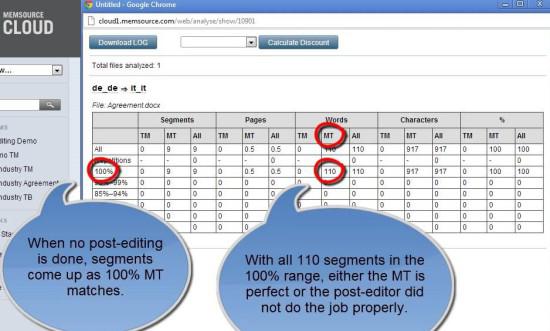
Discount Rate Scheme
Memsource helps you set up a fairer remuneration for your post-editors and a fairer fee for your customers.
Under Project > Setup > Discount rate schemes > Predefined you can enter your own discount scheme. This feature allows you to create an analysis based on the translation memory (with the usual repetitions, in-context matches, 100% matches and fuzzy matches) as well as an analysis based on the machine translation output, which therefore offers an analysis of the post-edited translation against the initial machine translation raw output.

Now that you have seen how easy it easy to post-edit in Memsource, why don’t you try it? And if you are an experienced user, we invite you to share with us your post-editing experiences in the comments below.