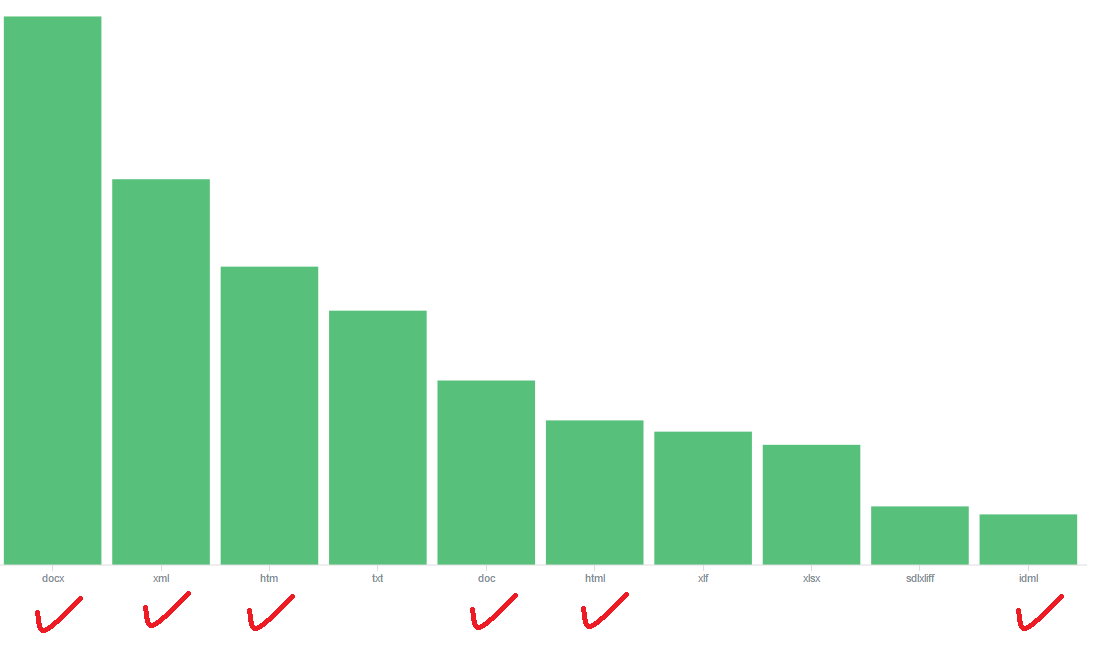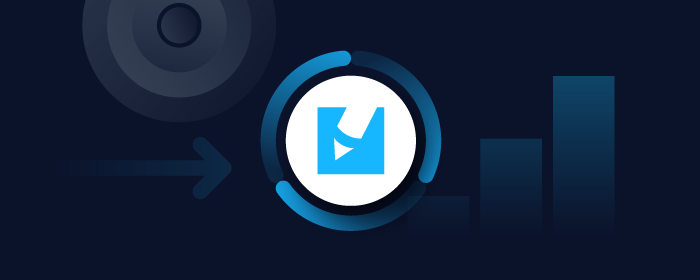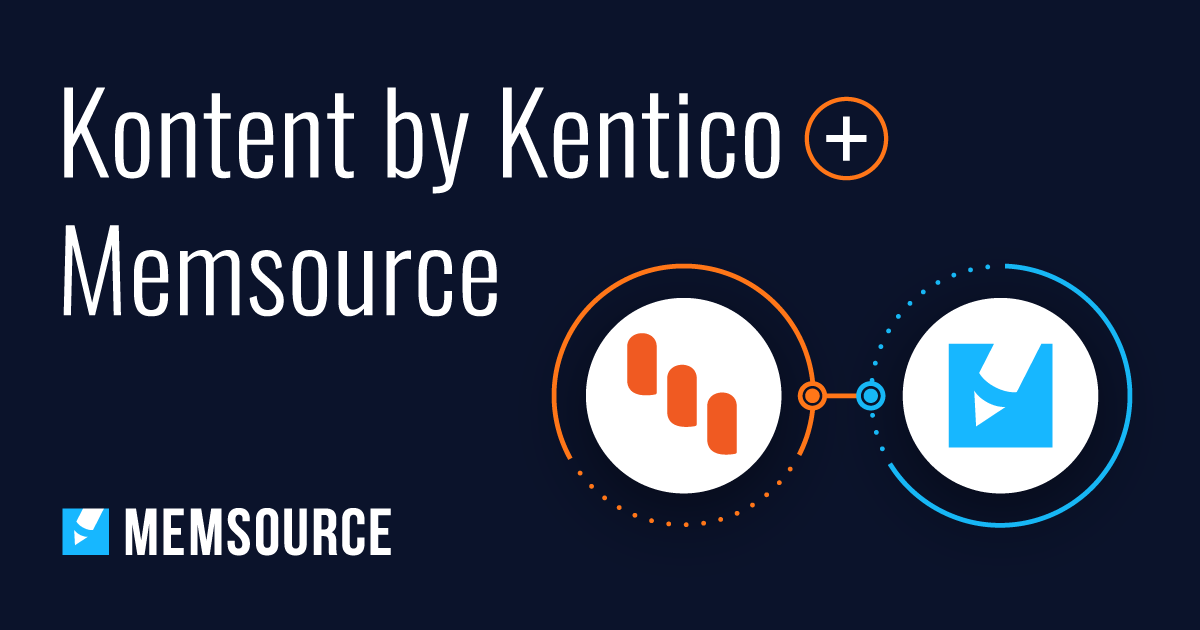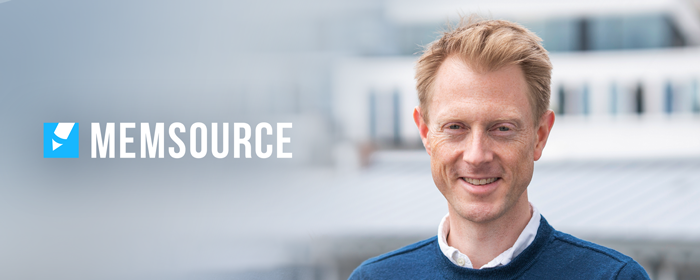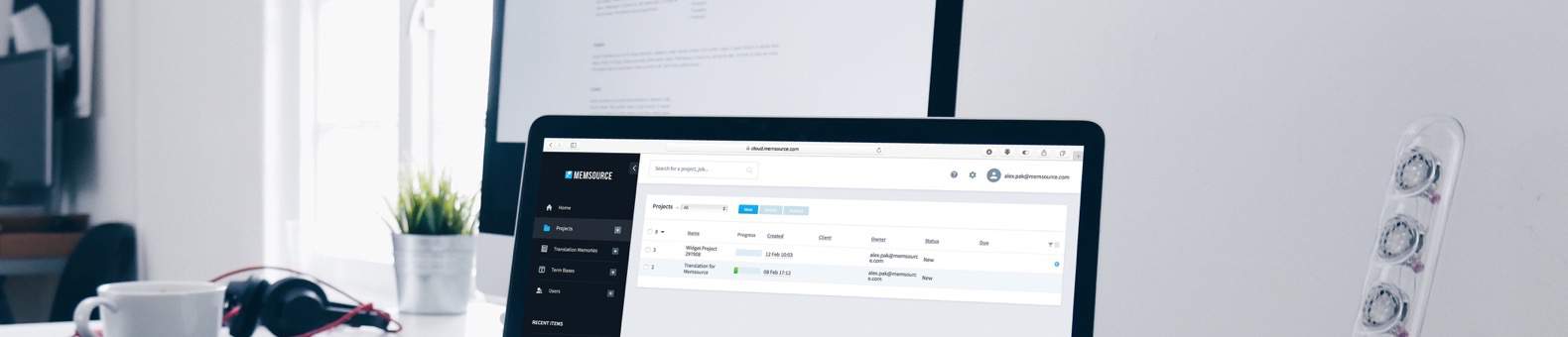
Blog
Machine Translation Report
What is the optimal MT Engine for you? Find out in the latest MT Report by Memsource.
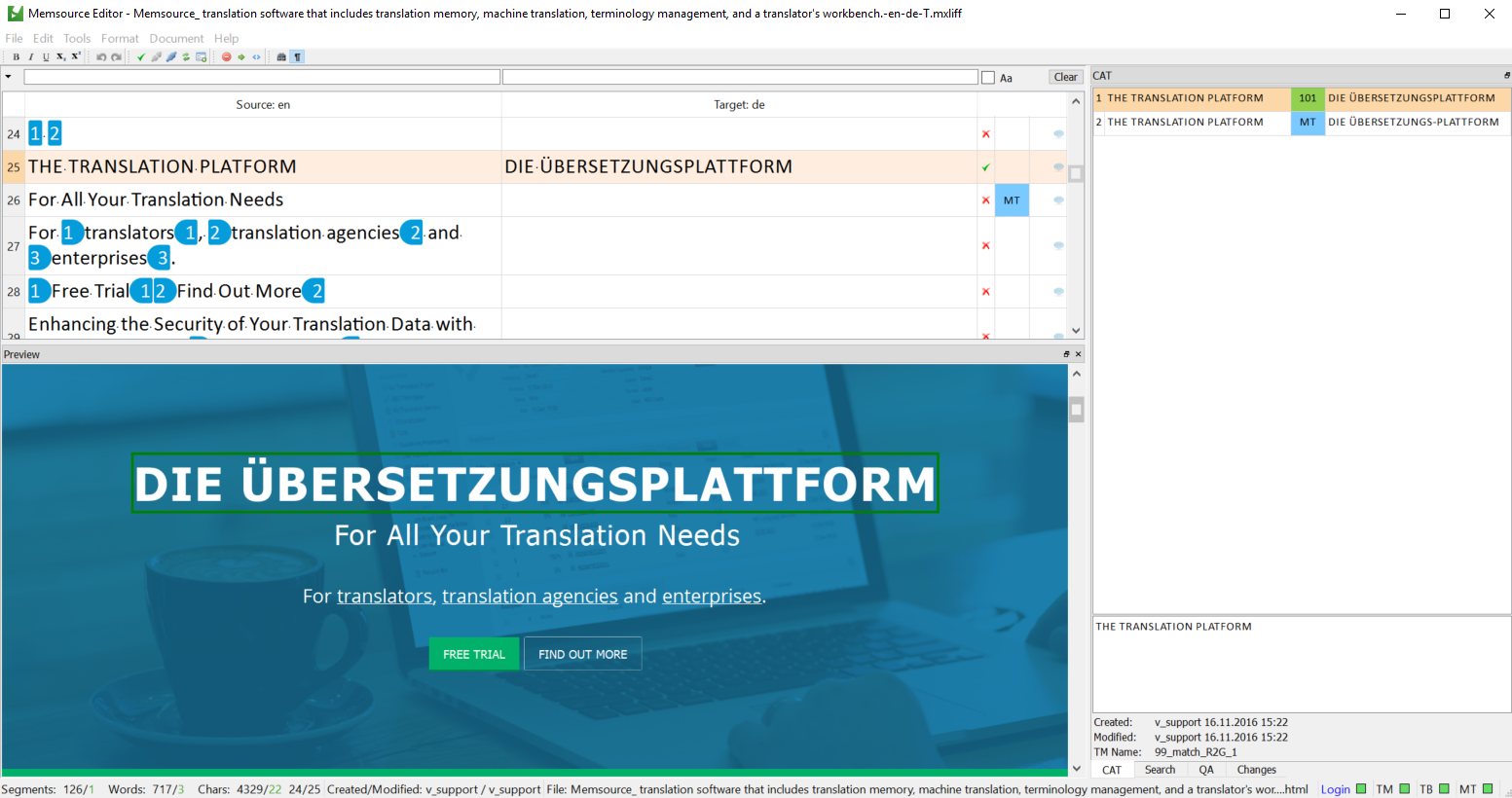
The desktop Memsource Editor and online Web Editor are now available with a real-time in-context preview for Microsoft Word, HTML, and XML file types, including DITA files. The in-context preview allows translators to preview the translation in its native format with real-time changes while translating. This eliminates the need to download the original or translated document separately and provides an instant context for the segments currently being translated.
The feature is available only for jobs created in Memsource Cloud 6.9 (it is not supported for older jobs).
(Editor’s note: this feature was originally released for the offline Desktop Editor, and this article was updated on January 23, 2017 to include the release for the online Web Editor.)
In-Context Preview - The Basics
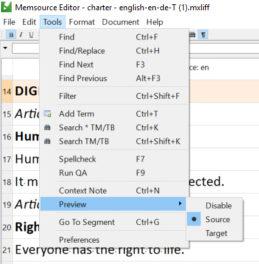 The In-Context Preview is a new feature for all editions and is available for newly created jobs, not for existing jobs already imported into the Cloud. It is available in the Web Editor and the offline Desktop Editor starting from the 6.200.0 version.
The In-Context Preview is a new feature for all editions and is available for newly created jobs, not for existing jobs already imported into the Cloud. It is available in the Web Editor and the offline Desktop Editor starting from the 6.200.0 version.
The In-Context Preview can be found under Tools - Preview in the menu bar, and users have the option to activate or deactivate the preview window. There is also the option of viewing either the source text (showing the original text unchanged while translating) or the target one.
The window can be resized and rearranged like all panels/tabs in Memsource editors. If the target segment in the translation grid is empty, the target preview also shows the original text. However, as soon as editing starts, it is shown in the target preview, which reflects any changes made in the translated segments on a real-time basis.
Using the Preview While Translating
Users can navigate from the translation grid to the preview window and the other way around. When a user clicks on a segment to be translated, the respective text in the preview window is highlighted showing the position of the translated segment within the document. Additionally, when a user clicks on a text within the preview, the translation grid jumps to the respective segment to be edited straightaway. The preview also helps while running the QA - if a user clicks on a warning, it navigates them to the position within the document.
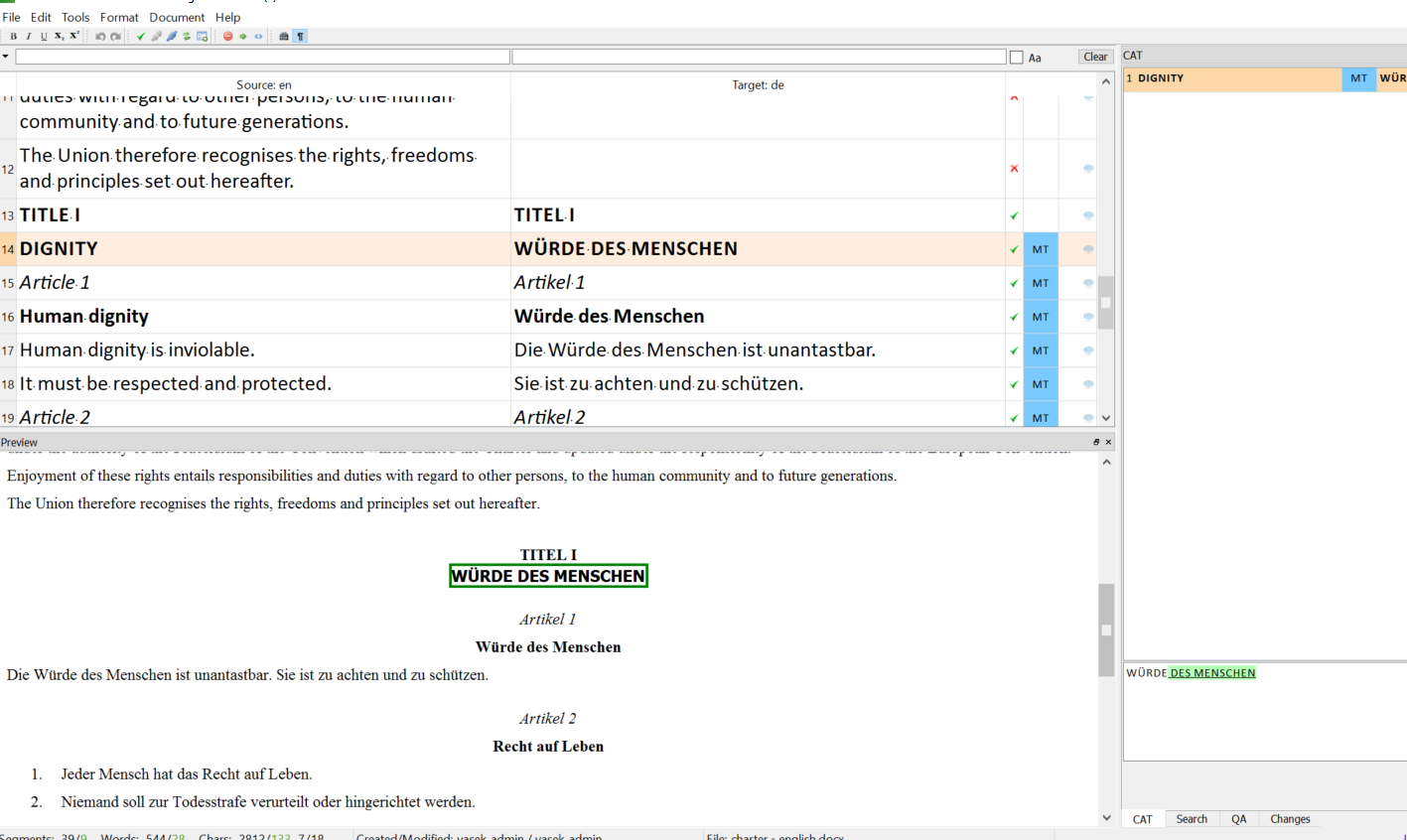
File Types Supported
The preview currently supports rich text and will soon support images for MS Word documents (for the most updated list, visit our Help Forum). We are also working on bringing the preview for other file types in the near future. The graph below shows which of the Top 10 most common file types translated in Memsource are currently supported.
Top 10 Most Common File Types in Memsource - the In-Context Preview is currently available for six formats.
(Editor’s Note: The In-Context Preview feature was originally released for the desktop Memsource Editor, and was later added to Web Editor. This article was edited on January 23, 2017 to include the update.)