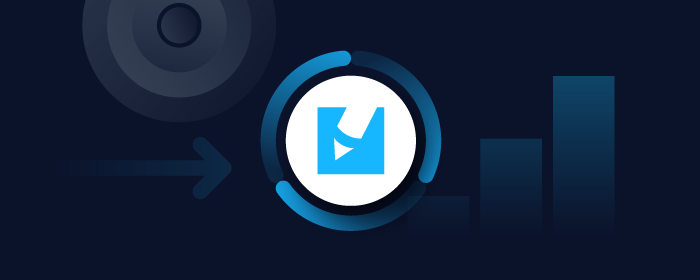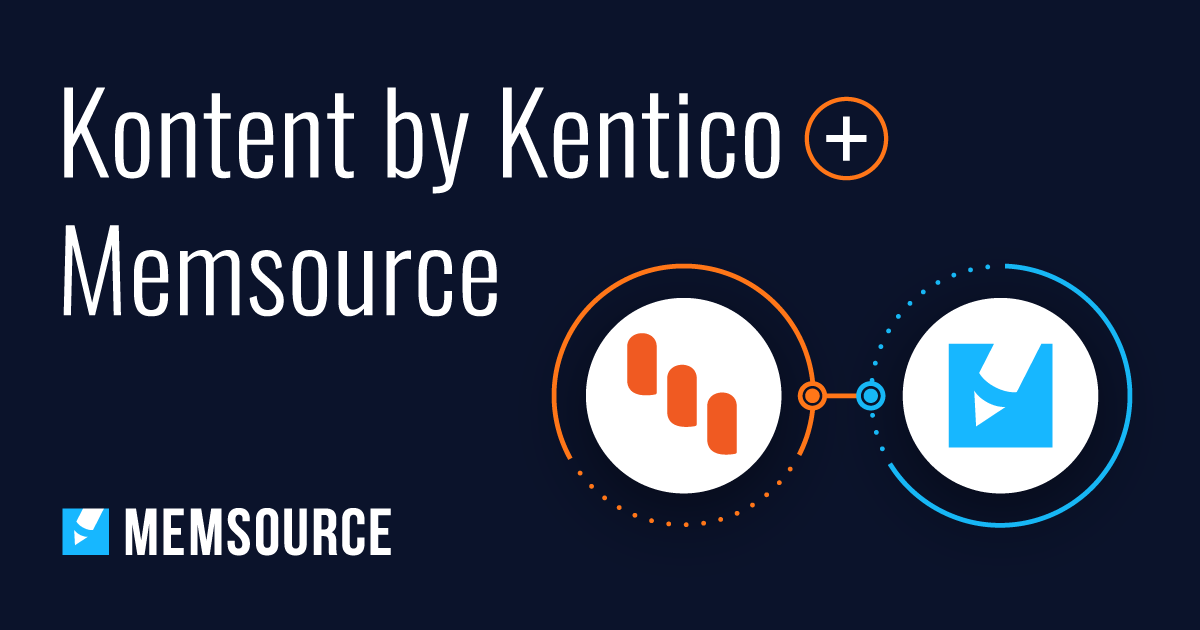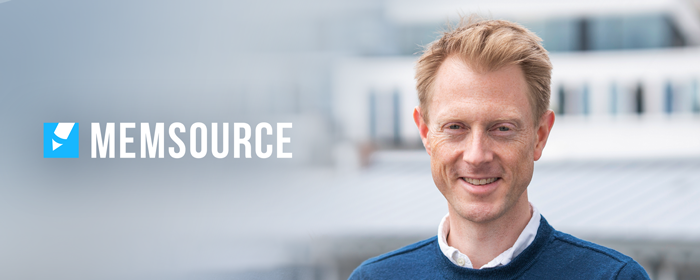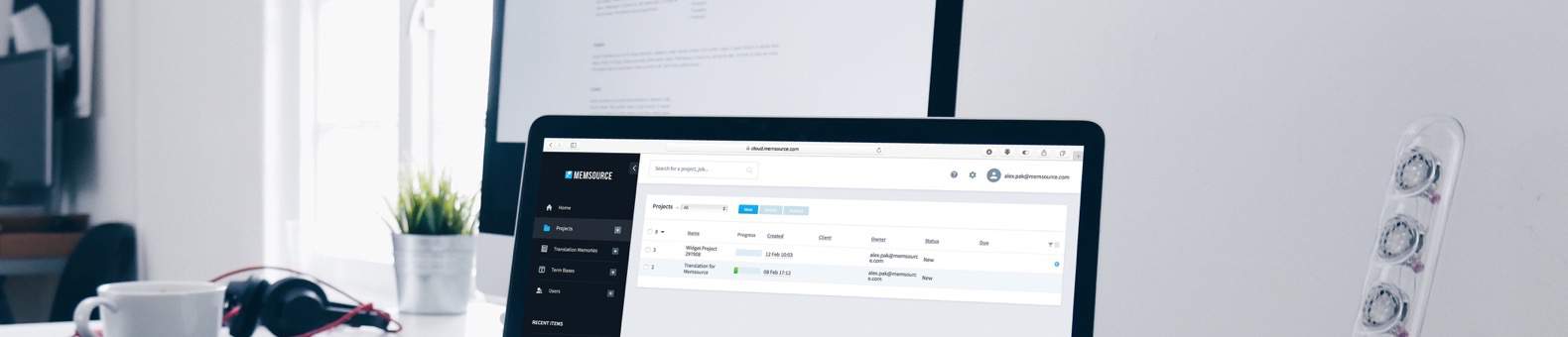
Blog
Machine Translation Report
What is the optimal MT Engine for you? Find out in the latest MT Report by Memsource.
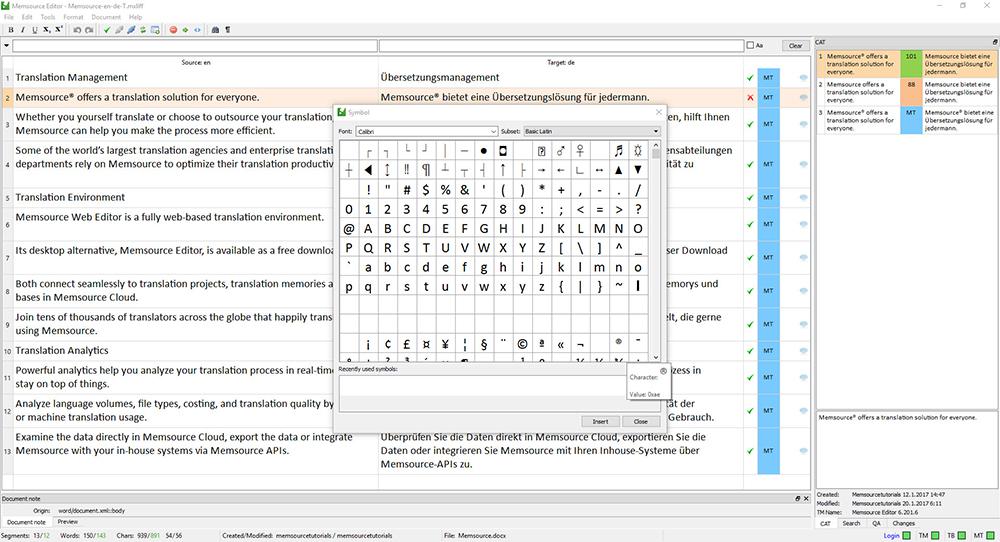
The latest release of desktop Memsource Editor features three major new updates: Partial QA Checks, Inserting Symbols, and a Localized Editor Interface. Please download the latest edition of Memsource Editor to access these new features.
Faster Quality Assurance Checks
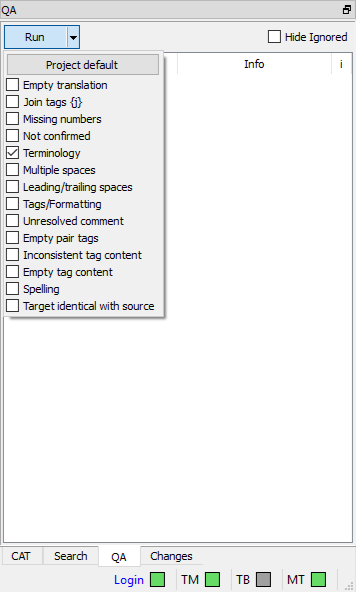 Prior to this update, whenever users needed to check the quality of a file in progress, they had to run a full Quality Assurance (QA) which had the potential to give false positives such as warnings for unconfirmed segments or empty targets. The partial QA feature gives users the freedom to run QA checks only for the features they currently need and allows them to leave the rest of the checks for later. This provides a faster and more streamlined QA process.
Prior to this update, whenever users needed to check the quality of a file in progress, they had to run a full Quality Assurance (QA) which had the potential to give false positives such as warnings for unconfirmed segments or empty targets. The partial QA feature gives users the freedom to run QA checks only for the features they currently need and allows them to leave the rest of the checks for later. This provides a faster and more streamlined QA process.
The individual QA checks can be selected or deselected by clicking on the arrow next to Run in the QA panel. It will be necessary to run the full QA with all project default checks before setting the file as completed.
This feature is currently implemented in desktop Memsource Editor and will be added to Web Editor in the coming weeks.
Inserting Symbols
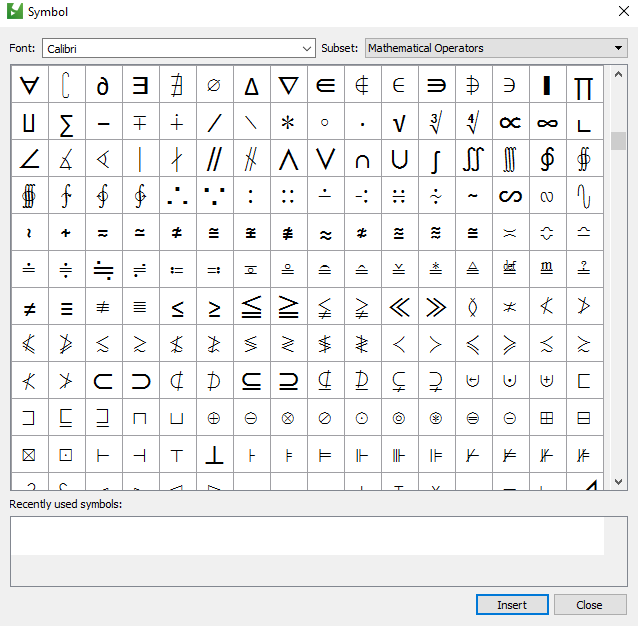 It is now possible to insert symbols and special characters directly into the translation instead of copy/pasting from another program. To open the character map, go to to Edit → Insert Symbol → More Symbols, or simply press Ctrl + Shift + L. Subsets are supported for easier and quicker navigation through different categories of symbols, such as Mathematical Operators, Currency Symbols, and Greek letters.
It is now possible to insert symbols and special characters directly into the translation instead of copy/pasting from another program. To open the character map, go to to Edit → Insert Symbol → More Symbols, or simply press Ctrl + Shift + L. Subsets are supported for easier and quicker navigation through different categories of symbols, such as Mathematical Operators, Currency Symbols, and Greek letters.
This feature will be implemented in the Web Editor in the coming weeks.
Localized Editor Interface - Choose From 15 Languages
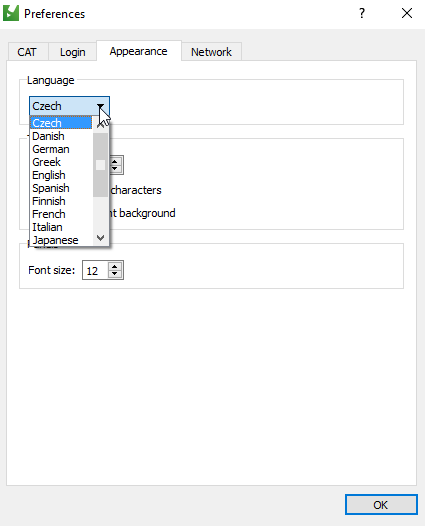 All Memsource users can now select their preferred UI language in both the Cloud and in the desktop Memsource Editor. The language can be changed by going to Tools → Preferences → Appearance.
All Memsource users can now select their preferred UI language in both the Cloud and in the desktop Memsource Editor. The language can be changed by going to Tools → Preferences → Appearance.
Languages currently supported: Czech, Chinese, Danish, Dutch, German, Greek, English, Finnish, French, Italian, Japanese, Korean, Portuguese, Russian, Spanish.
Localization for the online Web Editor will be released in the coming weeks.