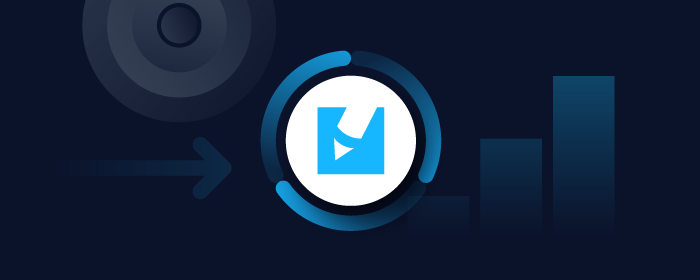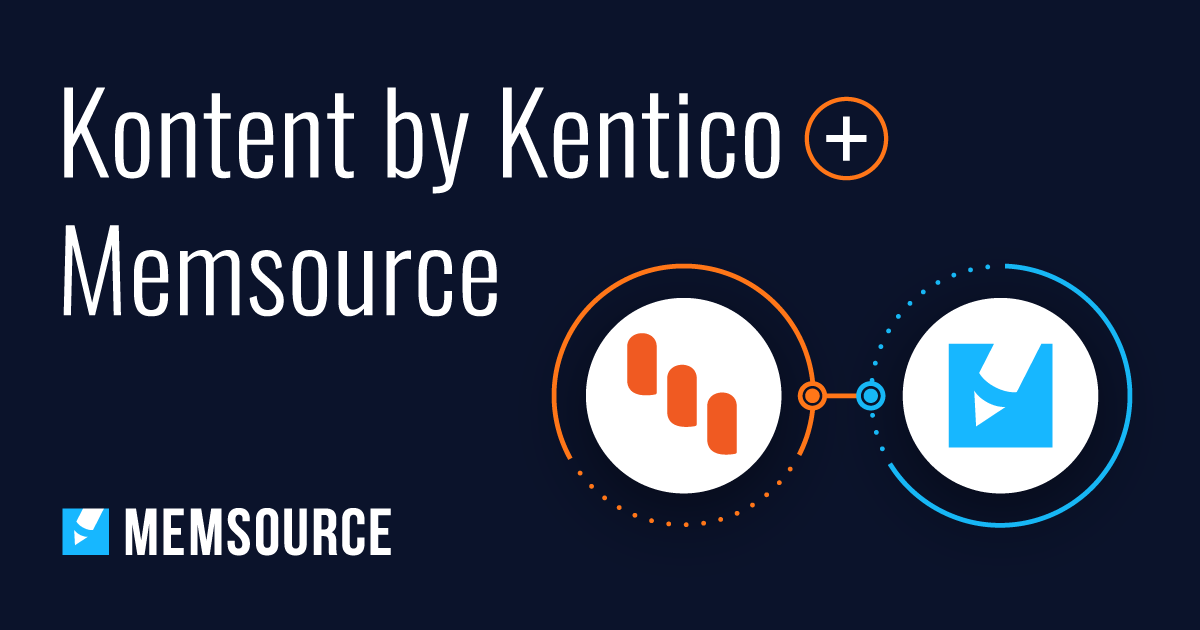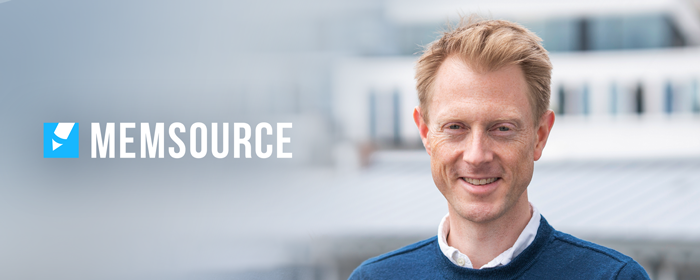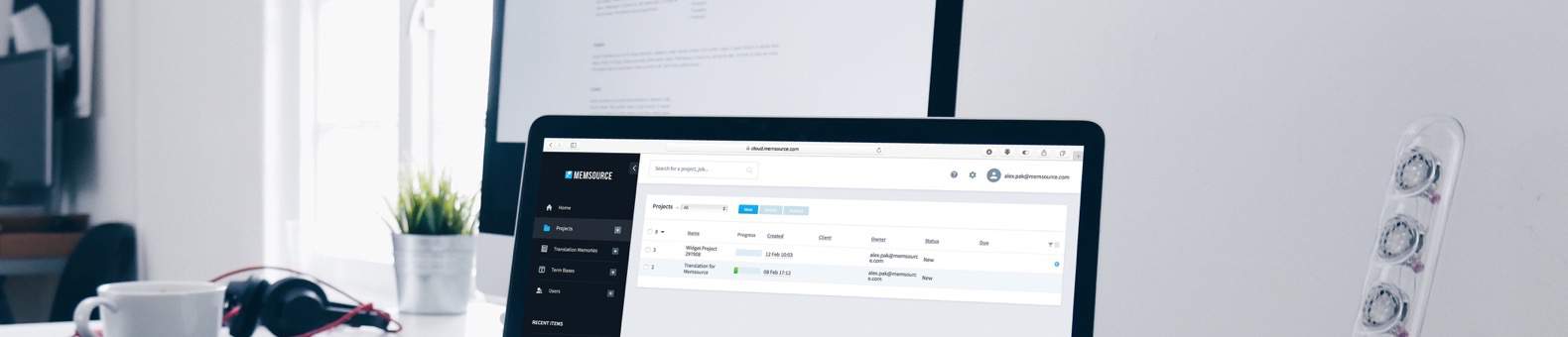
Blog
Machine Translation Report
What is the optimal MT Engine for you? Find out in the latest MT Report by Memsource.
Memsource users will now be able to run multiple instances of the Memsource Editor for Desktop at the same time. Previously, it was only possible to run the Editor for Desktop in a single process, so when you downloaded and opened another MXLIFF file, this ended the previous open instance of the Memsource Editor for Desktop.
Running multiple instances of the Editor for Desktop is useful for the following reasons:
- When working on a job in one language combination, you might need to look at the same job in a different language combination
- You might want to compare multiple MXLIFF files at once
- If you have multiple Memsource accounts, you might want to run multiple instances at the same time.
Users will be asked to log in to each instance of the Memsource Editor for Desktop, but the last login credentials entered are saved and will automatically appear in the login fields of the new instance of the Memsource Editor for Desktop.
Running multiple instances of jobs is already possible in the Memsource Editor for Web, using different browser windows.