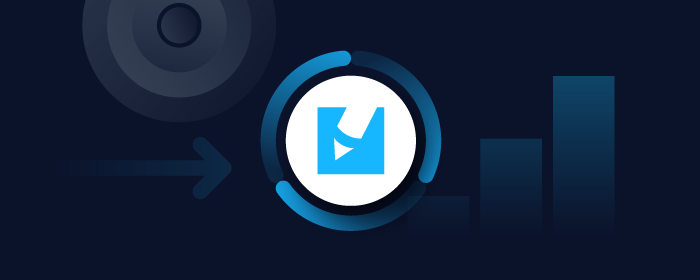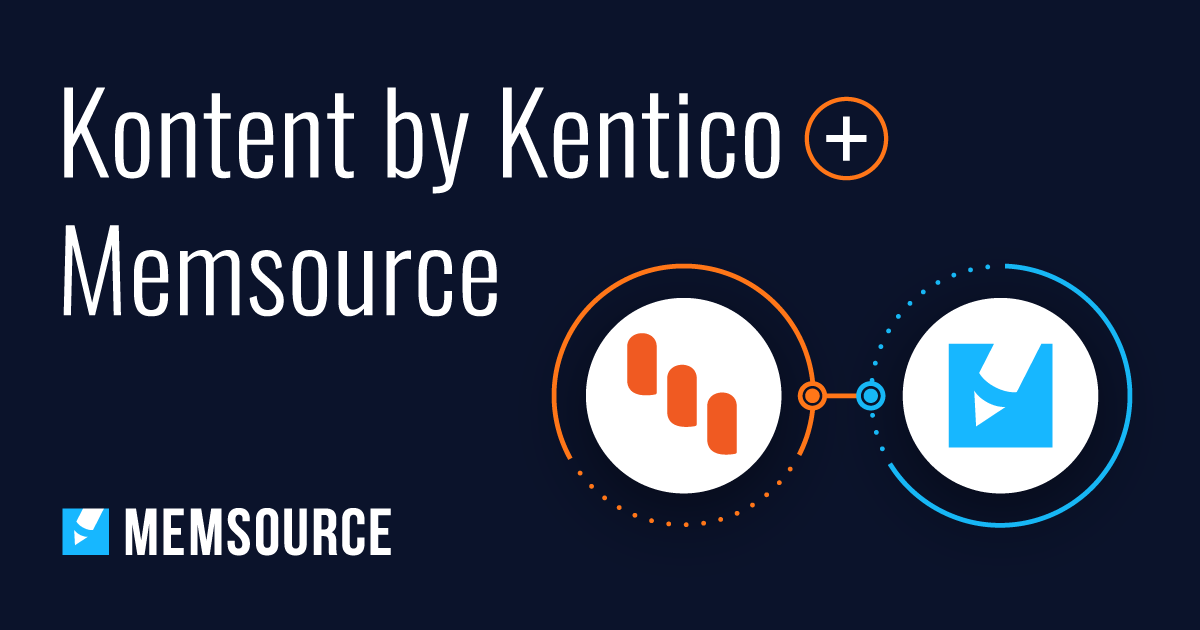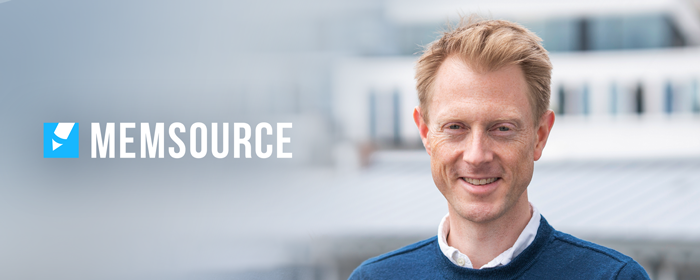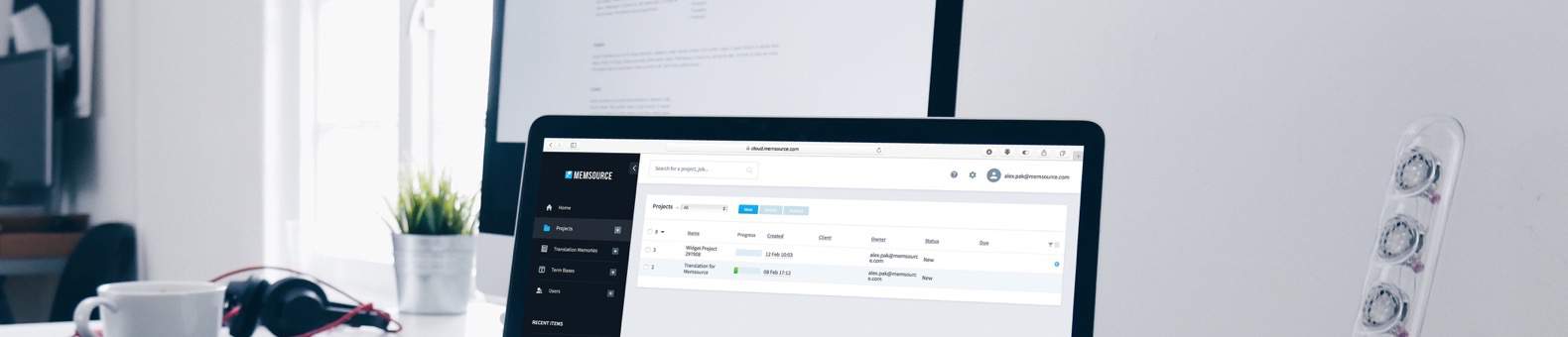
Blog
Machine Translation Report
What is the optimal MT Engine for you? Find out in the latest MT Report by Memsource.
If you’re in need of quickly creating multiple users in one go, you can import them from XLSX. Just follow these steps:
-
Go to Users and click on the Import button.
-
Download a sample XLSX file which serves as an import template.
-
Open the template and fill the required information (Note column is optional).
-
The template gives you a hint what the expected values are and we have also implemented some basic checks directly into it.
-
Mind the capitalisation in Role, Active and Receive newsletter columns.
-
-
Go back to Import Users window, which is still open, select the file and click Import.
-
Memsource displays number of successfully imported users and list of rows with error description, if there are any.
Note: After fixing errors in the XLSX file, be sure to delete rows that were previously imported successfully; otherwise, Memsource would generate “The specified username is not unique (already exists in the system)” error since you would try to import the same users again.